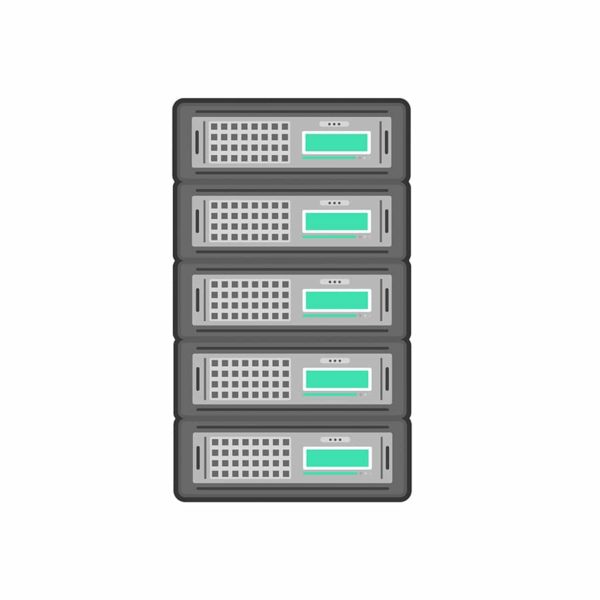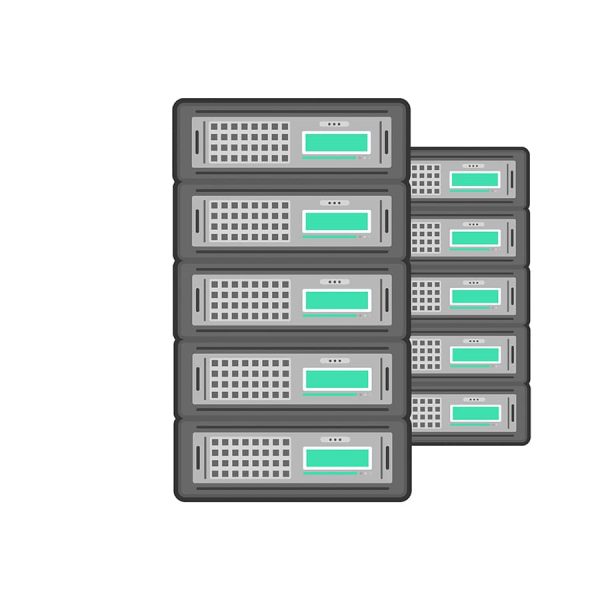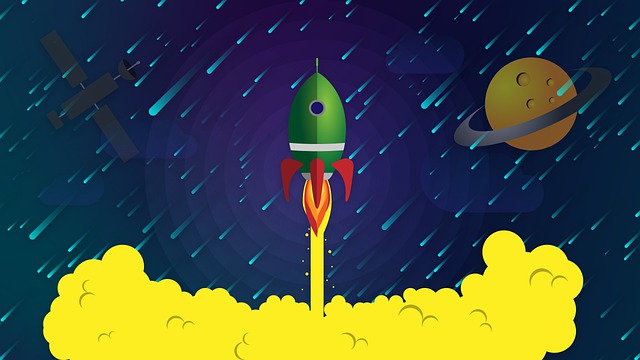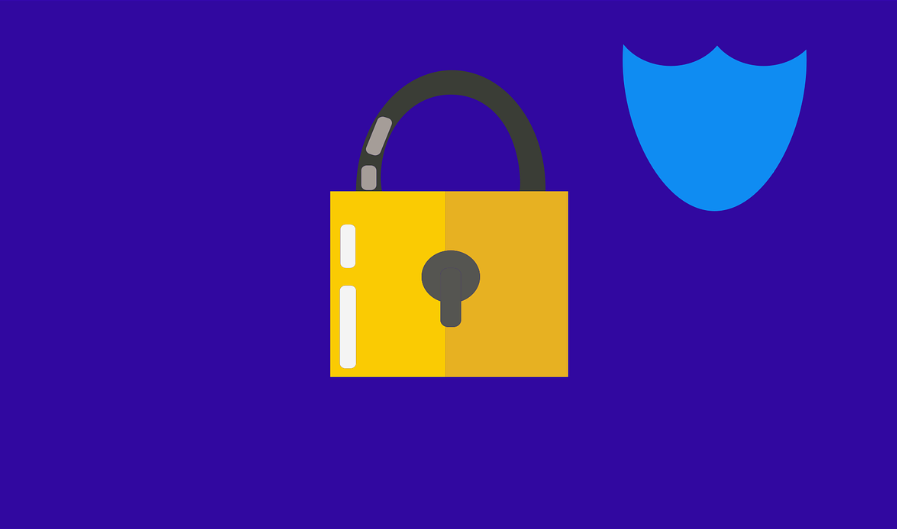Windows 2012 R2 Server
To change your VPS password please follow the following steps:
- Press the Windows key + X while logged into your VPS
- Go to Control Panel → Change account type
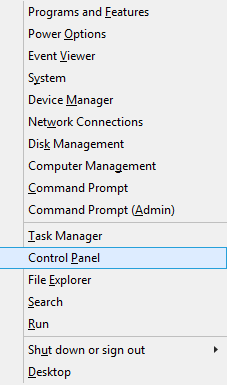
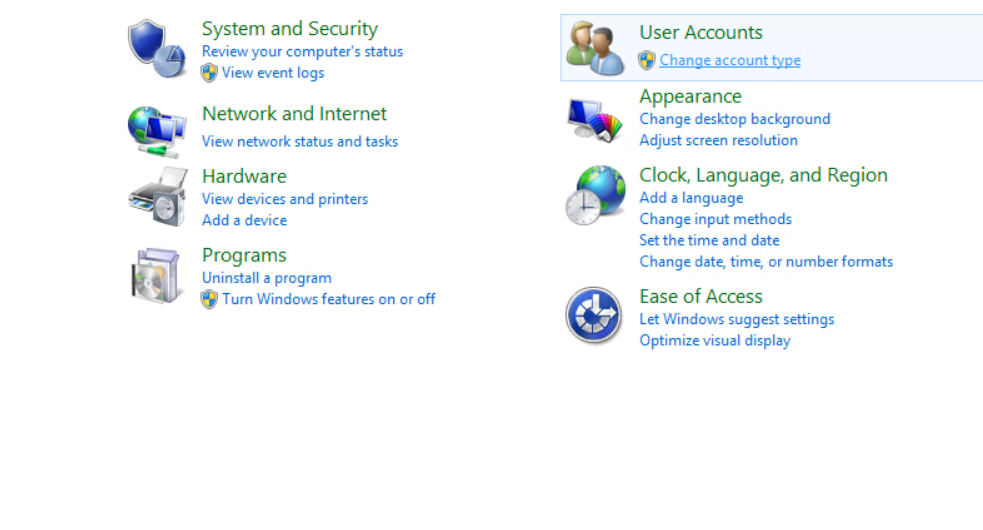
- Click on “Administrator” account
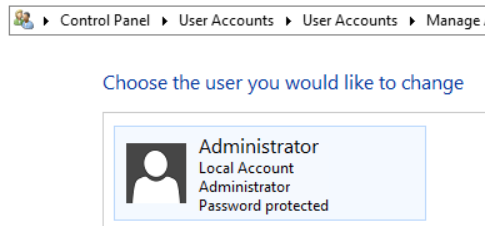
- Select “Change the password”
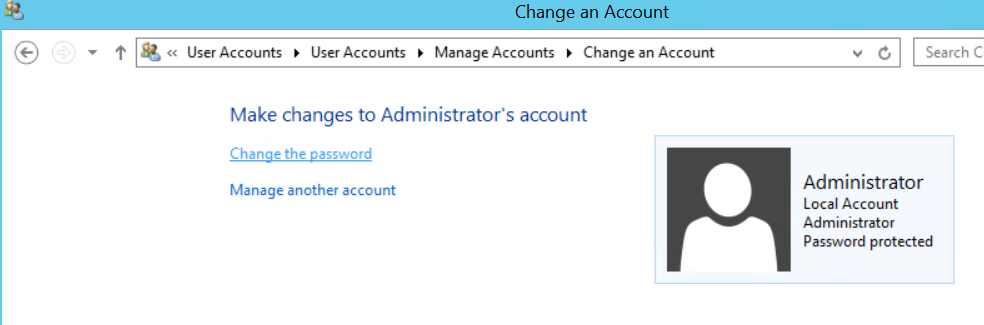
- Enter your Current VPS password → Enter the NEW password → Confirm the new password
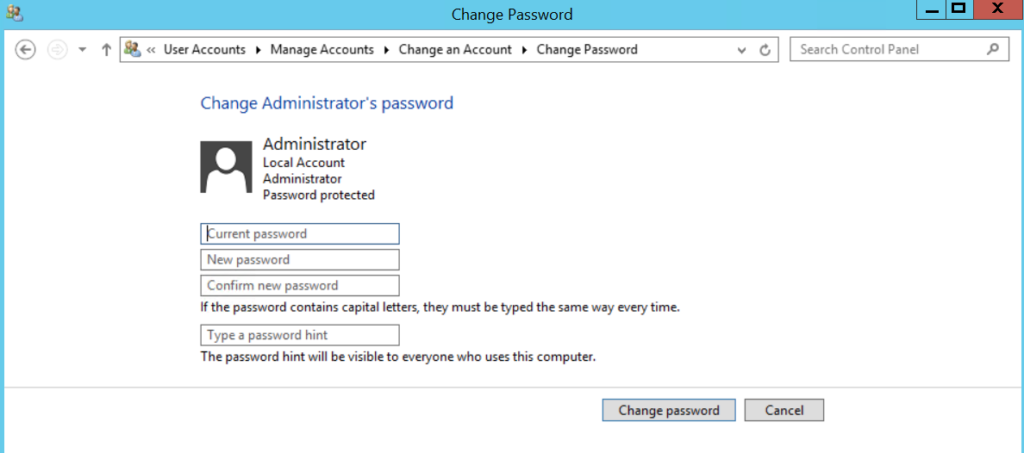
- Click Change password. DONE!
Note: Please keep your VPS password safe.
Windows 2016 Server
- Go to the Settings → Click on “Accounts”
- Select Sign-in Options → Click on “Change password”
- Enter your current password → Create a new password.
DONE!