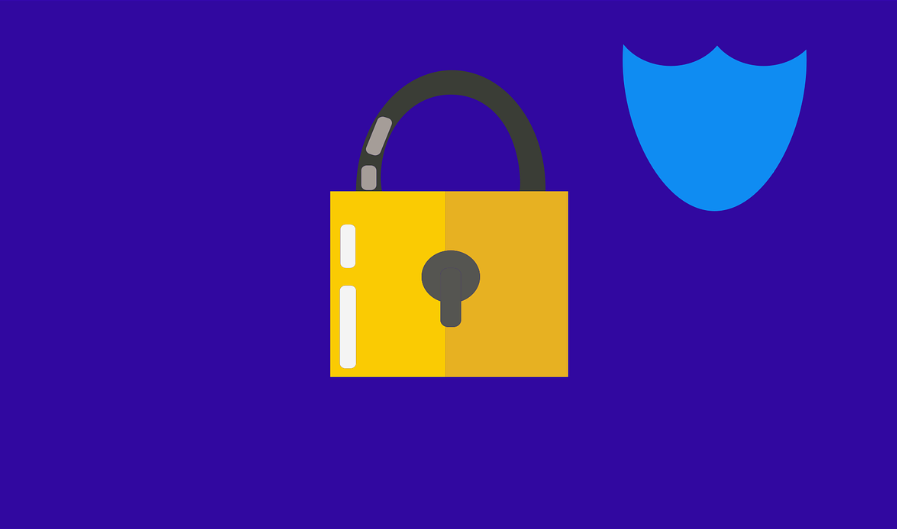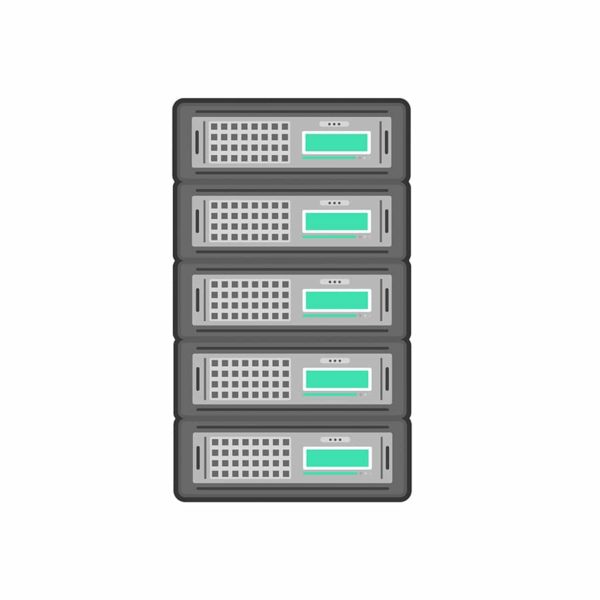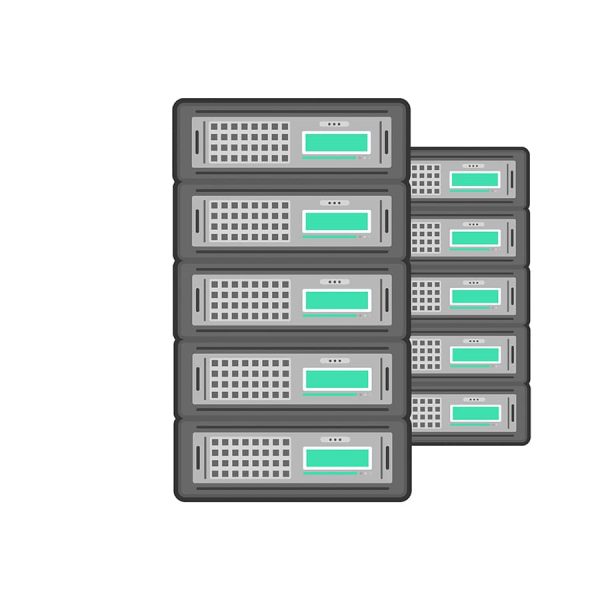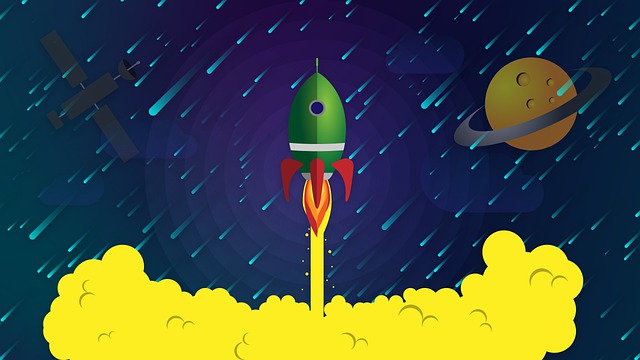After successful payment, you will receive login details to your Forex VPS. If by some reason you didn’t receive an email with login details, please check first your spam folder and then contact our support team.
You will need to access your VPS the following details:
- VPS server IP address: xx.xx.xxxx.xxx
- User name: Administrator
- Password: *******
How to connect to VPS from Windows PC or laptop?
The easiest way is to access your VPS via the standard Windows app “Remote Desktop Connection”. You can launch it from the Start menu.
- Go to Start menu
- Open Windows Accessories in submenu
- Find and launch “Remote Desktop Connection”
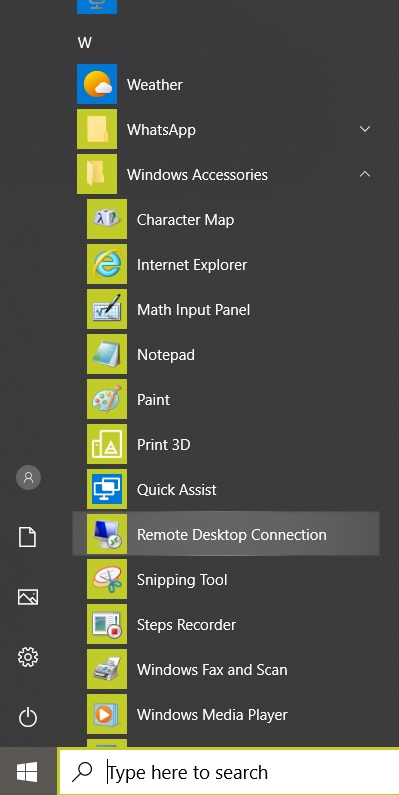
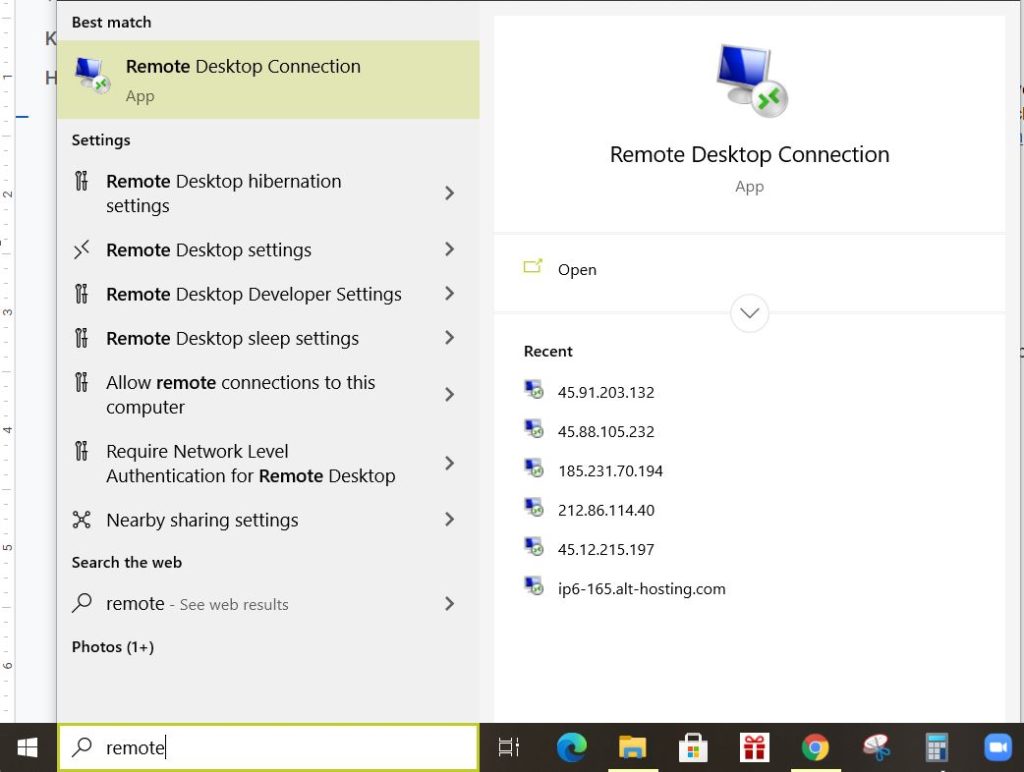
Or just type in search “Remote … ” and “Remote Desktop Connection” app should appear

- Enter your VPS IP address and click Connect
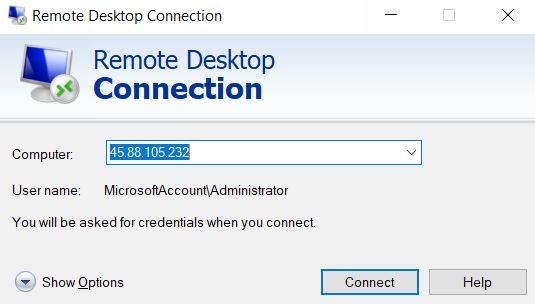
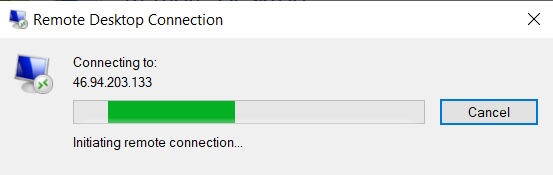
- Enter your Login “Administrator” and Password, click “Ok”
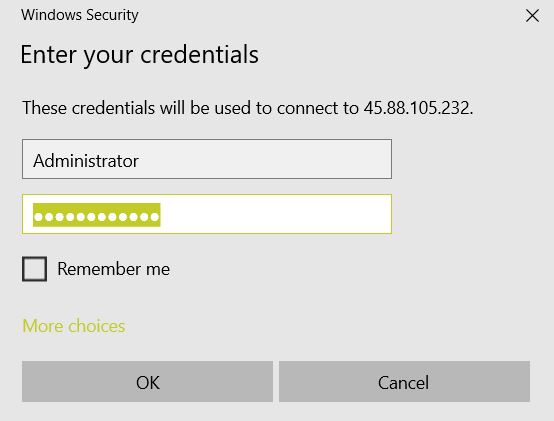
- Ignore the security message and click “YES”
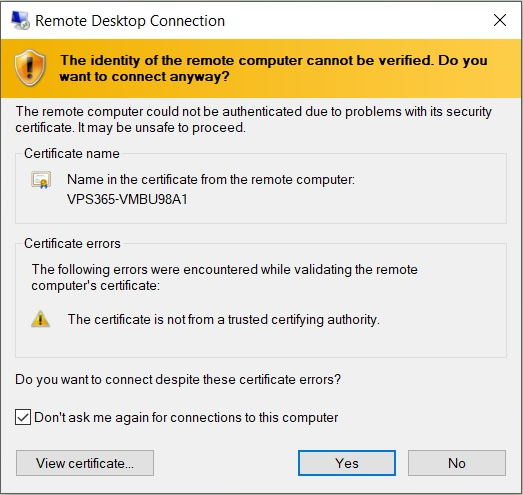
- You will access your VPS and see the desktop of Windows Server
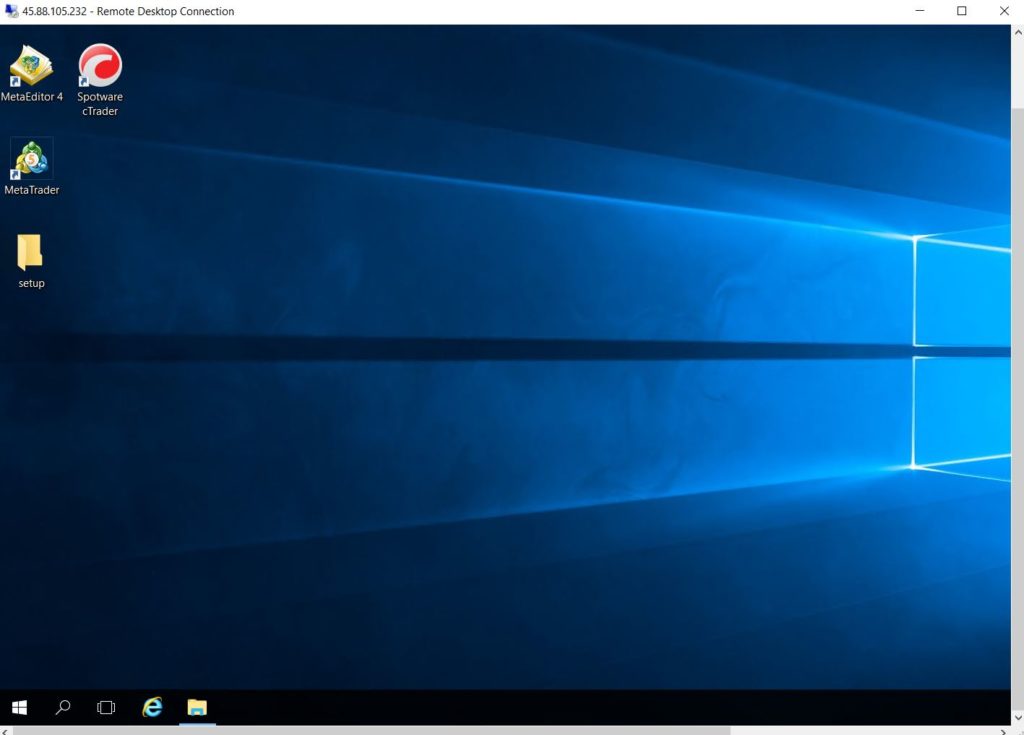
How to connect VPS from Mac OS?
You can access your VPS from Mac OS via Microsoft Remote Desktop. It is a free application that is available on Apple App Store.
How to connect your VPS from Android devices?
There are many apps available on Google Play for remote connection. We advise you to use the Remote Desktop app developed by Microsoft.