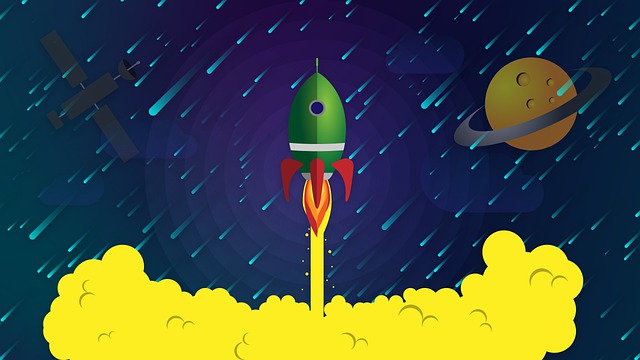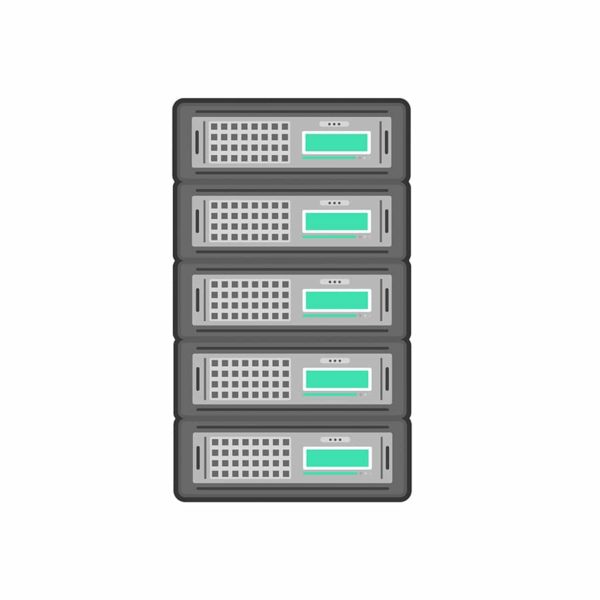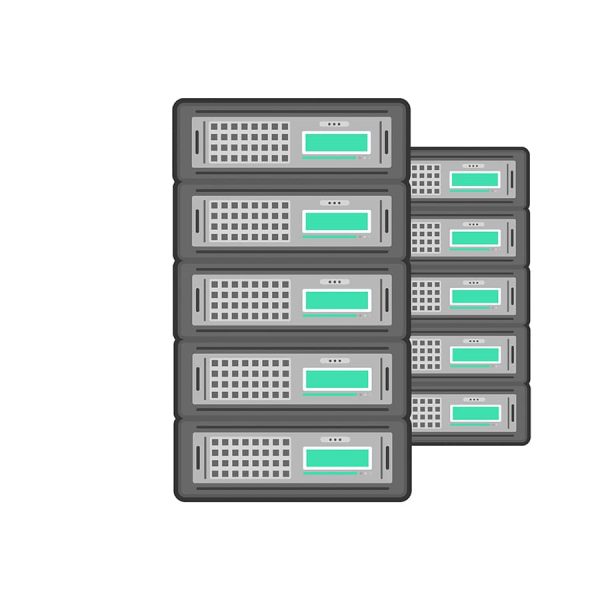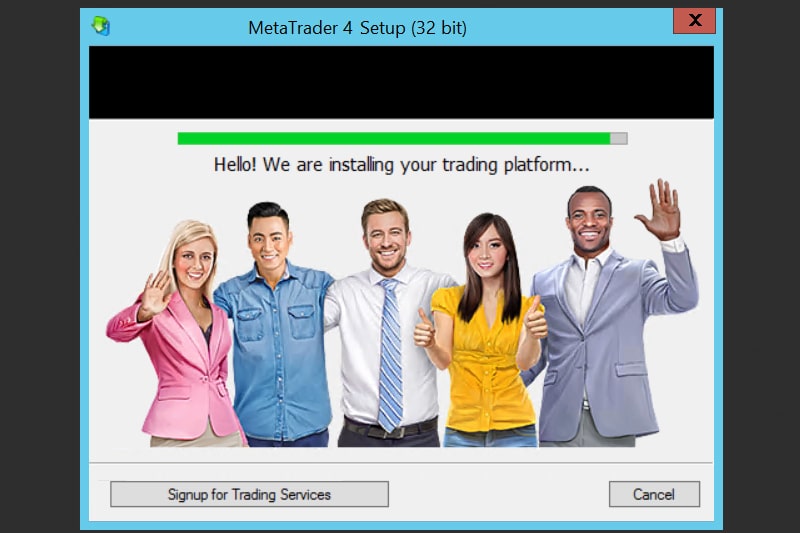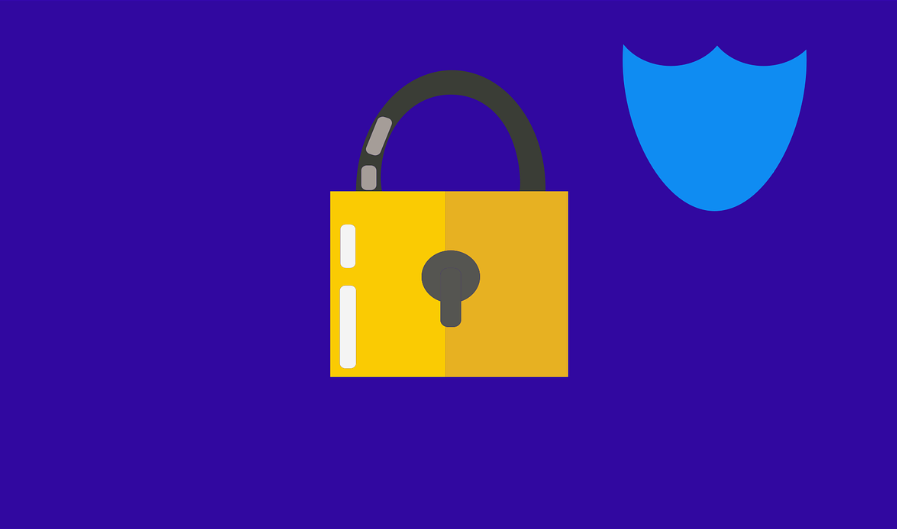The simple answer is “YES”. First of all, you need to understand what are your requirements for VPS. If you are not sure, please contact us and we will advise you about the most appropriate and cost-effective VPS configuration for your needs.
The performance of VPS depends on many factors such as
- What trading terminals are running on VPS and how much resources are consuming each?
- How many trading terminals are running on VPS?
- What indicators, scripts or Expert Advisors are installed on trading platforms?
- How many and how often do you open trades on your trading platforms running on VPS
MetaTrader4 (MT4) is the most popular Forex and CFD trading platform. MT4 was developed for older versions of Windows. That’s why it is working much better with Windows Server 2008. But the problem is that since January 14, 2020 Windows Server 2008 is not supported anymore by Microsoft. However, there are some basic advices on
How you can improve performance on your VPS.
You can reduce resources each MT4 instance is consuming:
Reduce max bars in chart parameters.
Open MetaTrader4 terminal → go to Tools → Options → Charts tab and select for example 5000. Also we advise to uncheck all the checkboxes.
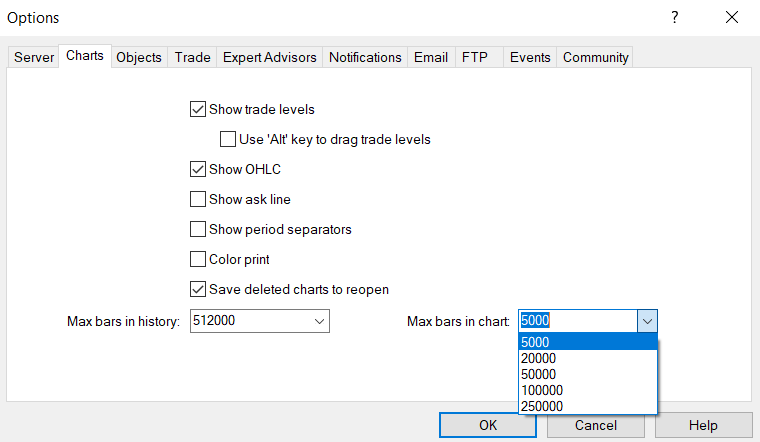
Disable News in MetaTrader4
Open MT4 → Go to Tools → Options → Server → Uncheck the “Enable news” checkbox → Click OK.
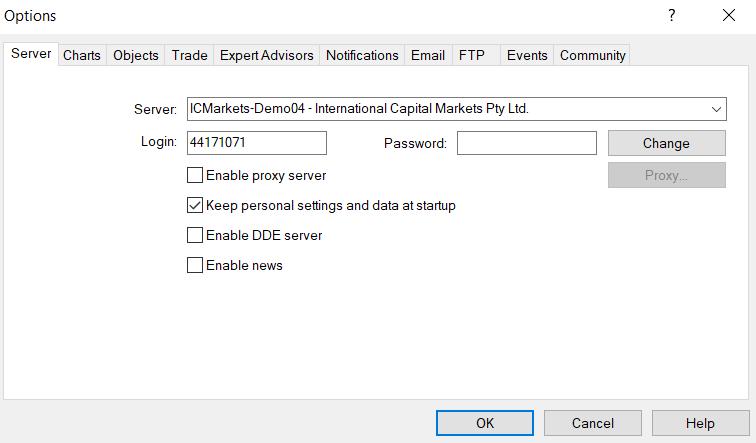
Hide all charts in MetaTrader4
Just click “Minimize” in the top right corner of each chart window.
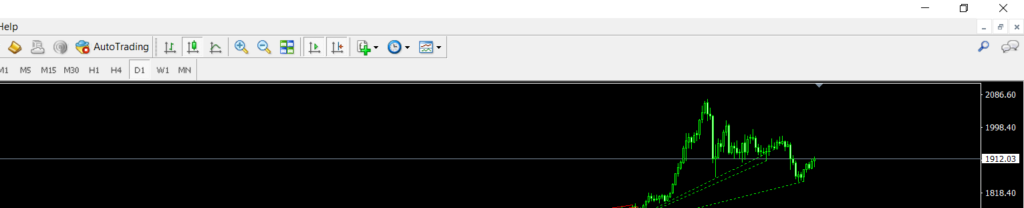
Hide currency symbols
We suggest to hide all the currencies/symbols you are not using.
Open “Market Watch” in MT4 → Right-click on the Symbols in the left upper corner → Click on “Hide All”.
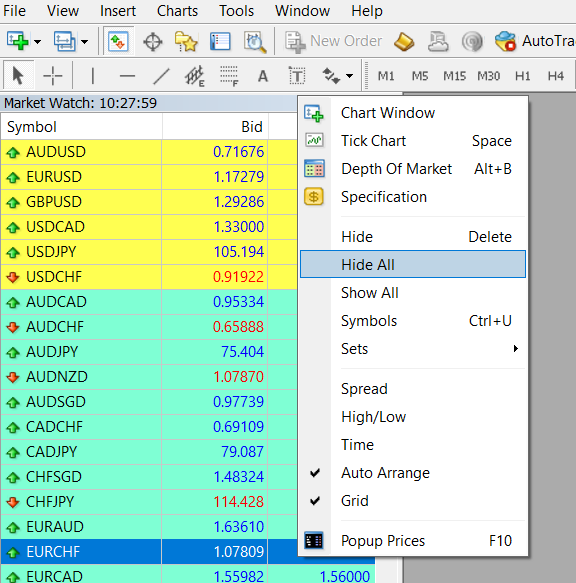
Note: Please check the requirements of your scripts and Expert Advisors before making any changes in MT4 settings. Some EAs might use historical data, need more precise data to operate, and require all currency pairs to be active in the “Market Watch”.
Boost the overall VPS performance by adjusting the visual effects of Windows server 2016.
- Right click “This PC” → Open “Properties”.
- Navigate “Advanced system settings → Advanced Tab → Go to Settings of “Visual Effects…”.
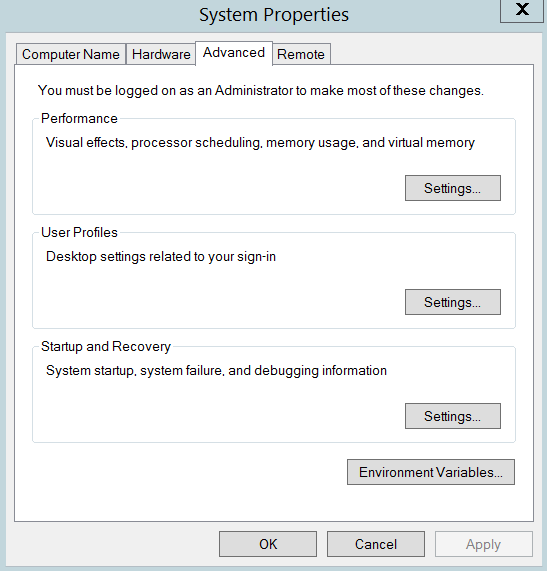
- Select the radio button name “Adjust for best performance”.

- Click “Apply” → “OK”
Optimize multi-core VPS for MT4
MetaTrader4 was initially developed as a 32-bit application for a single core environment that’s why by default MT4 does not work efficiently on multi-core processor VPS (like Dual-core, Quad-core, etc).
Before starting optimization check how many cores your VPS has.
How to check how many cores your server has? Please follow simple steps
- Right-click on taskbar → Open “Task manager”
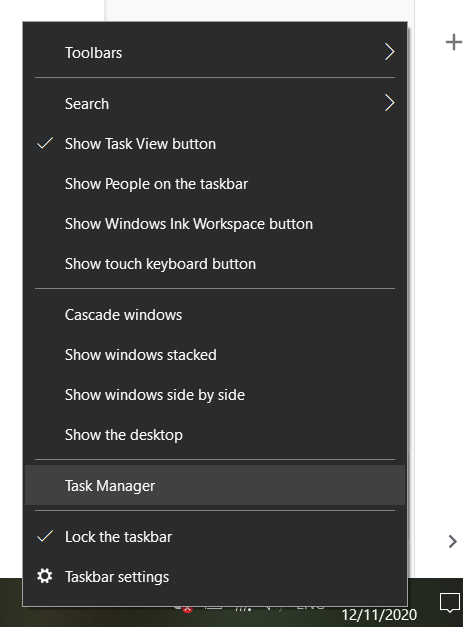
- Open “Performance” tab in “Task manager” and in CPU section you will see how many cores and logical processors your server has
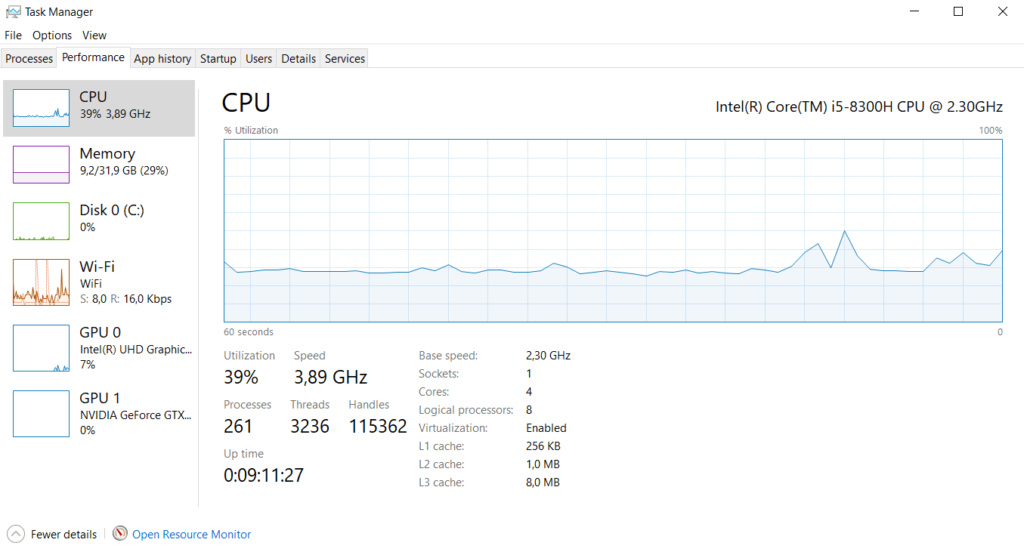
If you have multiple cores and processors then you can start to optimize your VPS for multiple MT4 terminals.
Advices on How to optimize multiple-core VPS for multiple MT4 terminals.
There are two options on How to improve performance of VPS for multiple MT4. “Option 1” is to allocate only one CPU for all MT4 and “Option 2” is to allocate for each MT4 specific CPU.
Option 1. Allocate only one CPU for all MT4 terminals
In order to set for each MT4 terminal the same CPU you need to do the following:
- Open “Task Manager” → Switch to tab details

- Sort all processes by process name and find processes with name “terminal.exe“
- Right-click on the process → Click “Set affinity”In order to set for each MT4 terminal the same CPU you need to do the following:
- Open “Task Manager” → Switch to tab details
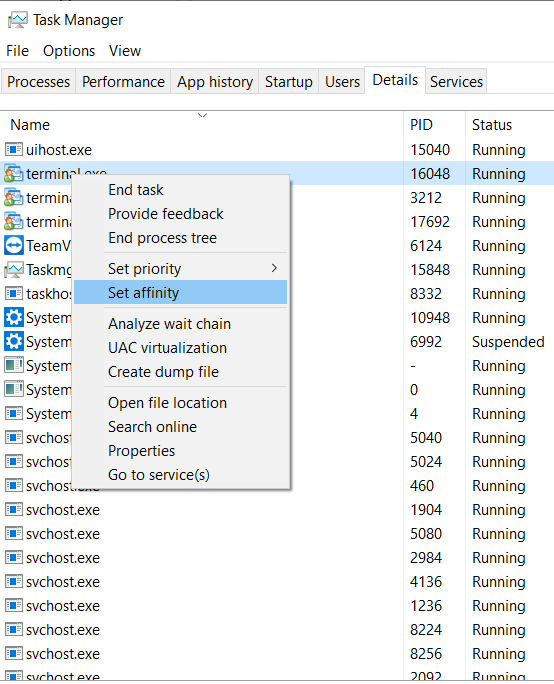
- Uncheck all checkboxes → Set only one CPU → Ok
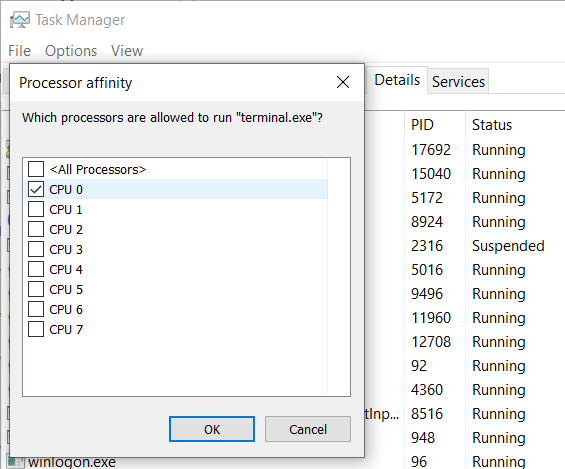
It doesn’t matter which CPU you will allocate, it can be CPU0 or CPU1, CPU2 etc.
Important: Please set the same CPU for every process terminal.exe, restart all MT4 terminals.
If “Option 1” doesn’t help then you can try “Option 2” – to allocate a specific CPU for each MT4 terminal.
Option 2. Set different CPU for each MT4 terminal
It is very similar to Option 1, there only difference is that you have to set different CPU for each terminal.
- Open “Task Manager” → Switch to tab details
- Sort all processes by process name and find processes with name “terminal.exe”
- Right-click on the process → Click “Set affinity”
- Uncheck all checkboxes ‘’ → Set different CPU for each → Ok
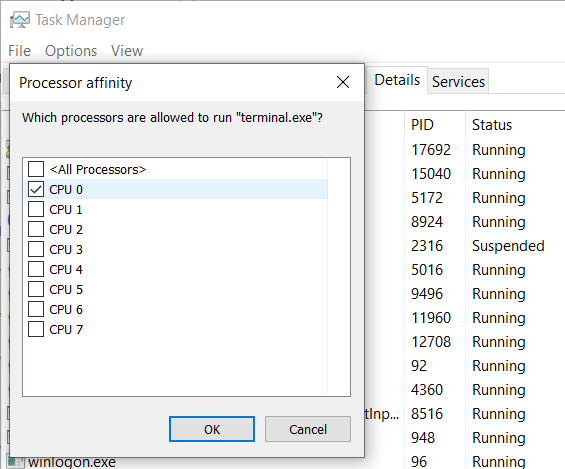
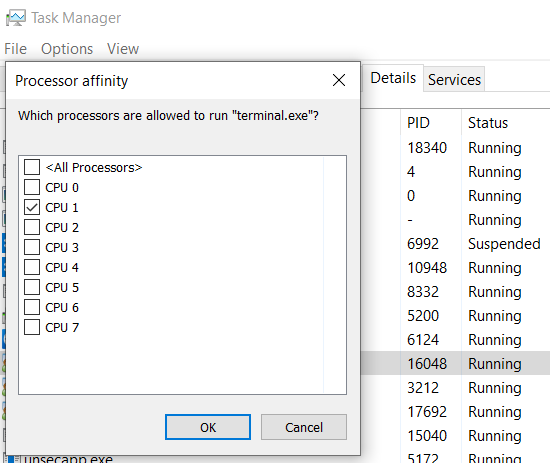
For example:
1. terminal.exe set CPU0
2. terminal.exe set CPU1
3. terminal.exe set CPU2