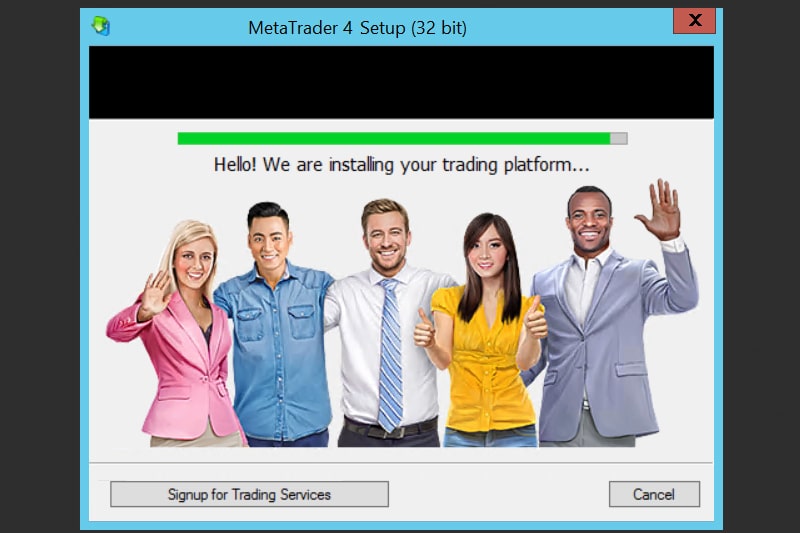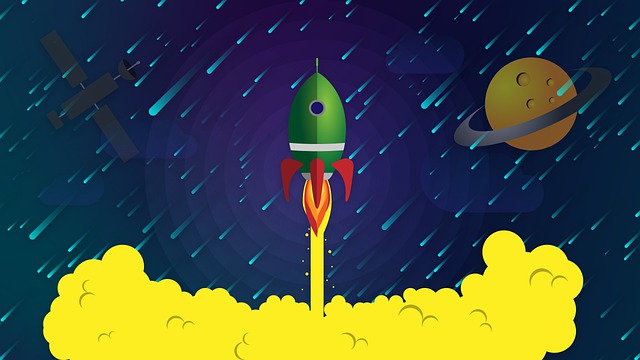After setting up your new Forex VPS, the next step is to install your online trading platform. Meta Trader 4 (MT4) and 5 (MT5) are one of the most popular platforms among Forex traders and despite being released in 2005, it is still widely used.
You can request to have MT4 pre-installed on your VPS. But if you forgot to ask to install a trading platform when ordering a VPS, don’t worry, it’s easy to do it yourself. MT4 is designed to run on Windows, so using a Windows VPS is recommended. Once you have accessed your Windows VPS, you can follow these steps:
- Connect to your VPS: Use Remote Desktop Protocol (RDP) to connect to your VPS. The RDP client is built into Windows, so it can be launched by searching for “remote desktop” in the start menu. We have an article about it here
- Enter the server IP address and login credentials provided in the welcome email to establish a connection.
- Download and install MT4: An installation file (.exe) for MT4 or MT5 can be provided by your broker or downloaded from the official website of your broker. Be sure to select the correct platform before downloading and running the installation file.
- Set up your Forex Robots: VPS allows you to trade non-stop with Forex Robots, also known as Expert Advisors (EAs). You can create your own robot (hire an EA developer) or use existing ones on the market, available inside MT4 or from individual vendors. Both free and premium options are available.
Do you need help with MT4/MT5 or EA installation on your VPS?
Learn more about On-demand session with ForexVPS Expert.